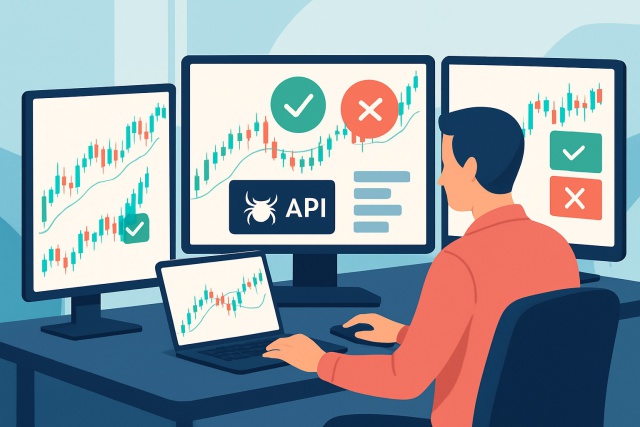
How to Connect TrendSpider API to Your Trading Setup
Unlock the power of the TrendSpider API to automate your trading strategies and access advanced mark...
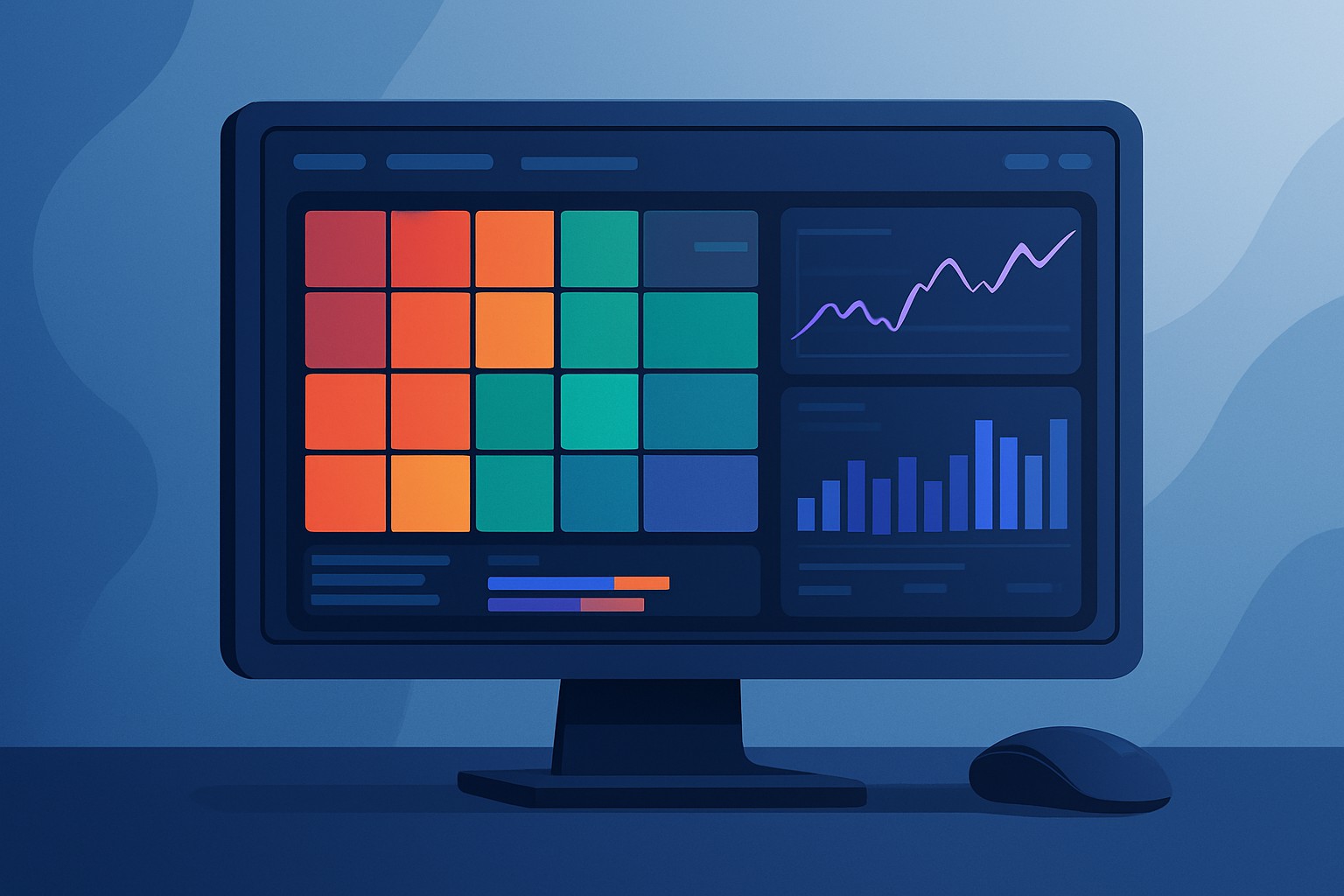
TrendSpider offers a suite of advanced technical analysis tools designed for traders who want to sharpen their decision-making skills. What really steals the show is the TrendSpider Heatmap a crisp, user-friendly visual that helps traders instantly gauge market conditions across a broad spectrum of securities.
The TrendSpider Heatmap is a lively visualization tool that pulls together key technical indicators and price movements for many stocks or assets into one easy-to-navigate dashboard. Instead of hopping from chart to chart, traders can catch a wide-angle view of the market’s current vibe. This makes it a breeze to spot where the action’s hot or where things are cooling off. It shines a spotlight on important support and resistance levels, trendlines and momentum signals that often unveil fresh trading opportunities or red flags to dodge. This helps users scan the market efficiently without breaking a sweat even on a large scale
A heatmap takes what would otherwise be a jumble of complicated technical data and turns it into easy-to-digest color-coded squares or tiles. Usually the color and brightness highlight things like support and resistance levels or signals from popular technical indicators—think moving average crossovers or classic RSI extremes. This clever visual trick lets traders quickly get the lay of the land and compare the technical status of many securities at once without having to dive into detailed charts or wrestle with raw numbers.
The TrendSpider Heatmap gathers and crunches technical signals from a broad mix of assets by examining price movements across multiple timeframes and indicators at once. It combines elements like trend direction, shifts in volatility, trading volume and vital price points such as support and resistance levels. These ingredients blend smoothly to form an easy-to-digest color-coded grid where each square represents one security.
Traders can quickly glance at the heatmap and zero in on stocks or assets that really warrant a closer look. In my experience, this approach often saves a ton of time compared to slogging through charts one by one.
Understanding the TrendSpider Heatmap’s color scheme is key if you want to get the most out of it. The tool uses a gradient of colors and saturation to signal technical strength or weakness. This makes it simpler for traders to quickly spot securities that might be promising or a bit dicey.
| Color | Meaning | Example Scenario |
|---|---|---|
| Bright Green | Indicates a strong uptrend or breakout, really charging ahead | When a stock pushes past key resistance levels, breaking free like a sprinter off the blocks |
| Light Green | Shows moderate upward momentum, the kind that feels steady and reliable | Price climbing steadily, suggesting a healthy trend that is gaining traction without any drama |
| Yellow | Represents neutral or consolidation, the market taking a breather | Price moving sideways, showing some indecision like it is waiting on a coffee break |
| Orange | Signals moderate downward momentum, a bit of a stumble but not a faceplant | Price dropping but with signs it might reverse, hinting at a possible comeback |
| Red | Reflects a strong downtrend or breakdown, like the market threw in the towel | When a stock falls sharply through support levels, catching everyone’s attention (and nerves) |
Understanding these color signals gives traders a handy shortcut to quickly sift through assets, so they can zero in on securities flashing clear upward momentum or handle those sending bearish vibes with a bit more caution.
Traders of all stripes and experience levels usually find themselves appreciating the TrendSpider Heatmap. Whether you’re focused on day trading and grabbing quick moves or playing the long game over several months, this tool cuts through the noise to highlight trending stocks, those bumping up against resistance or assets that might be gearing up for a reversal.
Quickly zero in on the best-performing stocks to steer your research and investment in the right direction.
Spot sectors that are firing on all cylinders or those running on empty, which can really come in handy for sector rotation strategies.
Snag those early technical hints of potential breakouts or breakdowns before they even get started—kind of like having a heads-up from the market.
Keep an eye on multiple markets or indices at the same time without feeling buried under a mountain of charts.
Make portfolio rebalancing easier by tracking assets that look a bit overbought or oversold—because nobody likes surprises when it comes to their investments.
Integrating heatmap visuals with TrendSpider’s other handy features—like automated multi-timeframe trendline detection and those customizable alerts you can almost set on autopilot—can genuinely beef up a trader's toolkit.
TrendSpider gives traders the freedom to tailor the heatmap to fit their unique strategies and personal preferences. You can choose which stock groups or watchlists to monitor, pick the technical indicators that feed into the heatmap’s calculations and set the timeframes that work best for your analysis.
This customization feature lets the heatmap effortlessly adapt to all kinds of market moods and personal tastes, making the analysis feel genuinely tailored and far more relatable.
The TrendSpider Heatmap boils down a mountain of technical data into a neat and easy-to-read color grid. Some traders might mistakenly think it will hand over clear buy or sell signals on a silver platter or even moonlight as an automated trading system.
Keeping these realities in mind helps traders set realistic expectations and treat the heatmap as just one piece of a much bigger puzzle
Really squeeze the most juice out of the TrendSpider Heatmap, traders usually find it pays off to slot it into a broader analytical toolkit. That means not just relying on the flashy visual cues but backing them up with solid fundamental and technical analysis.
By pairing the TrendSpider heatmap's quick visual snapshot with a bit of thoughtful analysis and solid risk controls, traders can really step up their game.
Struggling to improve your trading performance? Edgewonk's advanced analytics tools are designed to give you the edge you need.
With detailed trade journaling, robust strategy analysis, and psychological insights, you'll gain a comprehensive understanding of your strengths and weaknesses. Don't miss out on this game-changing opportunity.
Traders, it's time to elevate your game. Edgewonk is the ultimate trading journal software designed to empower you with data-driven insights and personalized strategies. Take control of your trading journey and maximize your potential.
15 articles published
Known for demystifying complex derivatives trading through accessible education, this former Wall Street trader turned educator empowers retail investors with institutional-level strategies.
Read Posts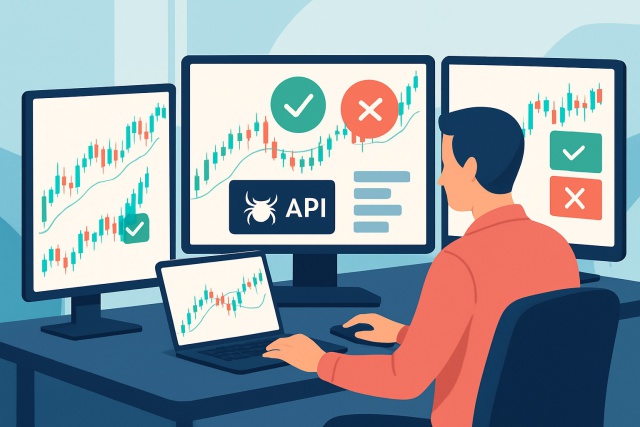
Unlock the power of the TrendSpider API to automate your trading strategies and access advanced mark...
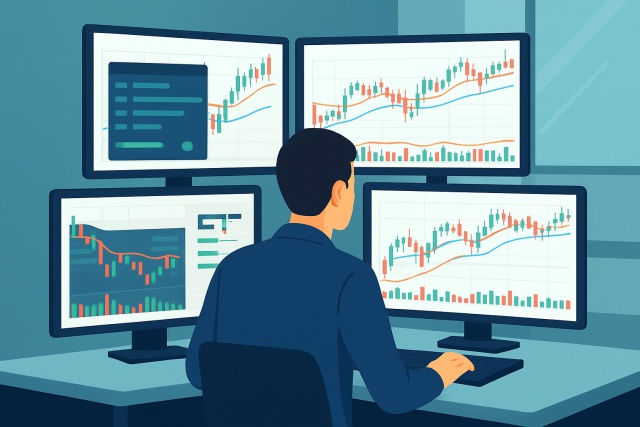
Unlock smarter trading by mastering the TrendSpider Scanner. This guide walks you through setting up...

Wondering if TrendSpider is worth it for swing trading? This detailed pros and cons guide breaks dow...
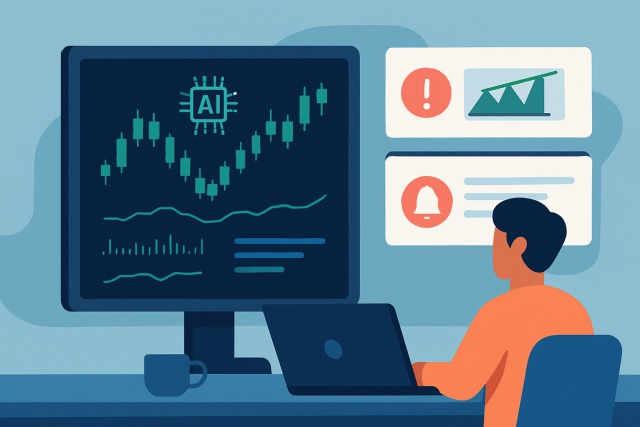
Discover if TrendSpider software’s advanced automated technical analysis tools justify the cost for...
