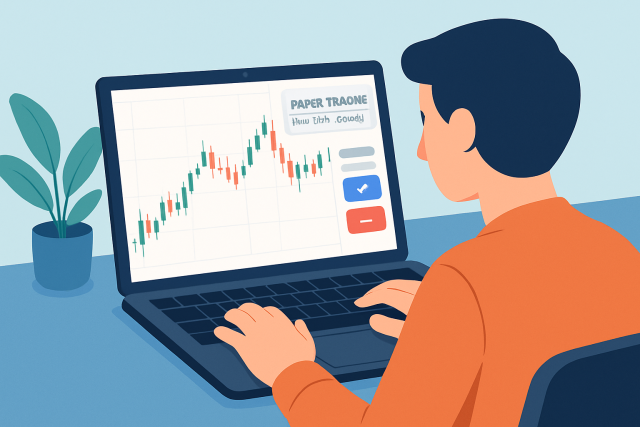
How do you find the papertrading tab on TradingView?
Discover how to locate the paper trading tab on TradingView and use it to practice trading without r...

We show you how to connect TradingView and Tradovate to make your futures trading smoother and more efficient.
Learning how to allow TradingView on Tradovate brings a powerful combo of tools that boost your futures trading. When you run TradingView through Tradovate you tap into advanced charting, real-time data and lightning-fast order execution
TradingView has earned a solid reputation for its user-friendly charting tools and deep-dive technical analysis features. It also boasts a buzzing community of traders and investors from all corners of the globe. It rolls out a smorgasbord of charting options, countless indicators and social networking perks that catch the eye of both rookies finding their footing and seasoned pros who’ve seen it all. Tradovate in contrast steps in as a sleek modern futures trading platform tailored for the more active and institutional crowd. It delivers direct market access, sophisticated order types and cloud-based tech that cranks up flexibility and speed with no waiting around.
Connecting TradingView with Tradovate really ups your trading game by letting you execute trades straight from the charts and grab real-time market data at your fingertips. You can also dive into advanced technical analysis tools while enjoying Tradovate’s solid no-nonsense trading platform.
If these basic requirements are not met, users could run into connection errors or delayed data updates or trade submissions that just do not go through.
Start by logging into your Tradovate account with your usual credentials on a device that plays nicely with the platform.
Head over to your account settings and hunt down the API or integrations section—it's usually lurking there.
Spot the option to connect third-party apps and pick TradingView from the lineup.
Give TradingView the green light to access your Tradovate account by granting the permissions it’s asking for.
Tweak those permissions to allow trading and data sharing just the way you like it—no more, no less.
Don’t forget to save your changes and double-check that the connection is good to go.
Be sure it’s all working smoothly by throwing in a small trade or syncing some charts between TradingView and Tradovate—better safe than sorry.
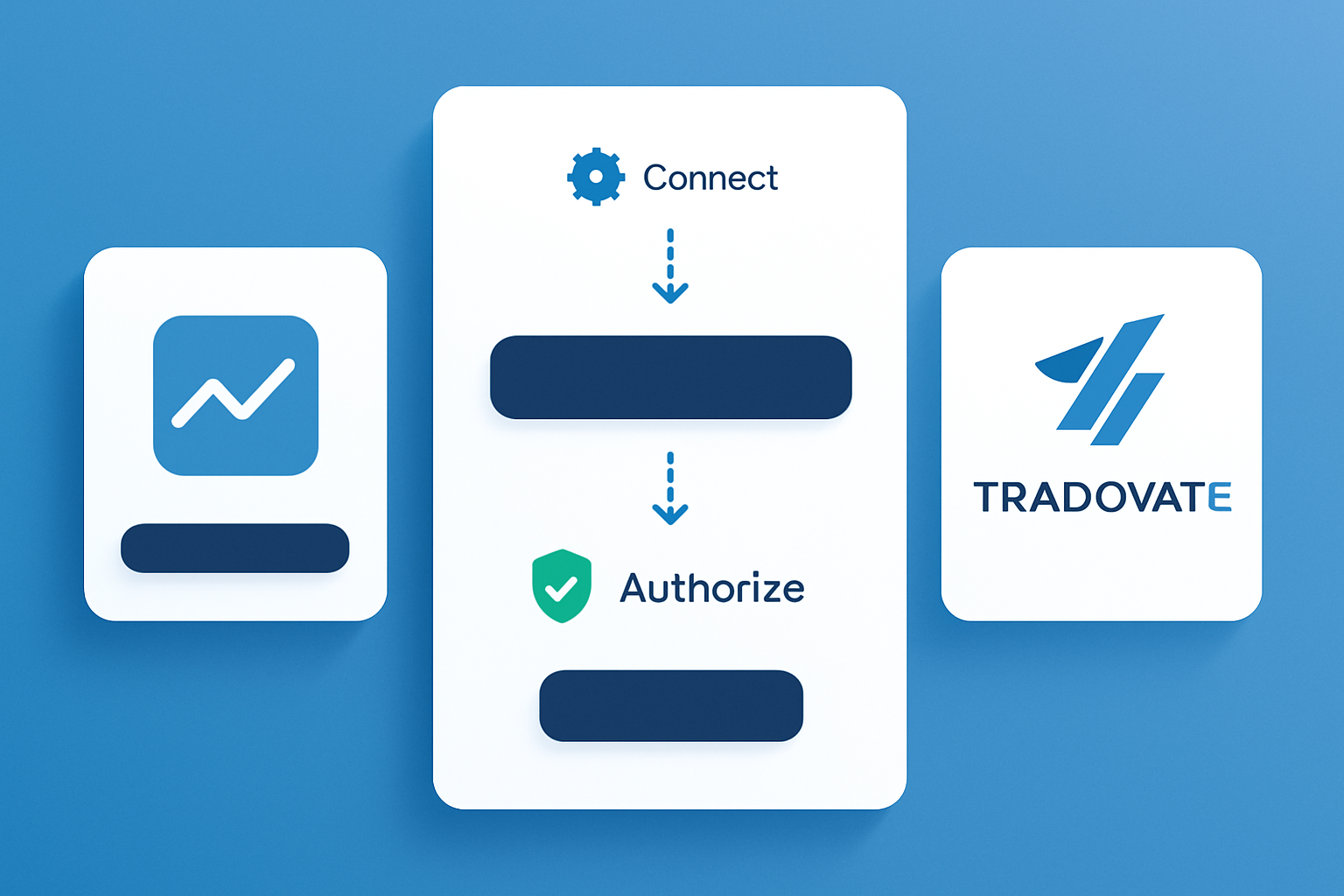
Interface showing the step of authorizing TradingView integration in Tradovate settings.
Each step is designed to make your connection not just secure but also smooth and hassle-free. Logging in and navigating the integration settings the right way helps you steer clear of those annoying authorization hiccups. By setting clear permissions, you get to call the shots on how TradingView and your Tradovate account play together.
Tuning these settings just right helps meld TradingView’s powerful analysis tools with Tradovate’s slick execution features and saves you from constant tab hopping. It also gives your trading pace a nice boost. Take synced watchlists for example—they let you jump on market quirks spotted on TradingView charts by firing off trades straight from Tradovate with no fuss. Well-timed alerts keep you on your toes when things get volatile.
A step-by-step troubleshooting approach usually does the trick for most integration hiccups without too much fuss. Start by double-checking those permissions, then take a leisurely stroll through connectivity and software updates.
Following these best practices usually goes a long way in cutting down downtime and reducing security risks while keeping your trading environment humming along nicely. For example, learning how to allow TradingView on Tradovate and pairing their alert system with Tradovate's lightning-fast order execution is a smart move to help make sure you never miss key market swings.
Are you tired of juggling multiple tools for your trading needs? TradingView is the all-in-one platform that streamlines your analysis and decision-making.
With its powerful charting capabilities, real-time data, and vibrant community, TradingView empowers traders like you to stay ahead of the market. Join thousands who trust TradingView for their trading success.
Elevate your trading game with TradingView, the ultimate platform for technical analysis and market insights. Gain access to advanced charting tools, real-time data, and a vibrant community of traders worldwide. Discover new opportunities and refine your strategies today.
11 articles published
Known for demystifying options trading for retail investors, this former hedge fund manager brings Wall Street expertise to everyday trading education.
Read Posts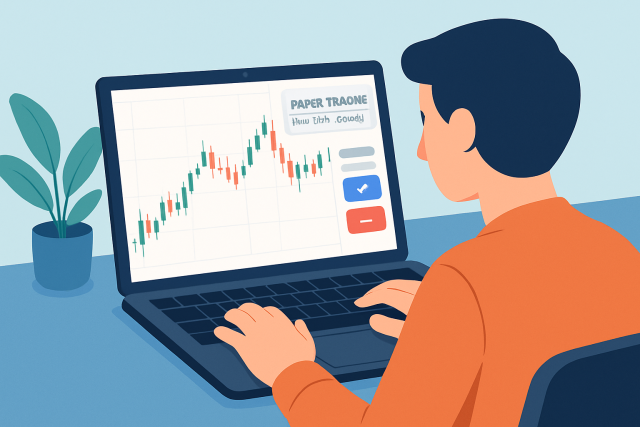
Discover how to locate the paper trading tab on TradingView and use it to practice trading without r...

Explore the top trend-trading indicators on TradingView that empower traders to identify strong mark...
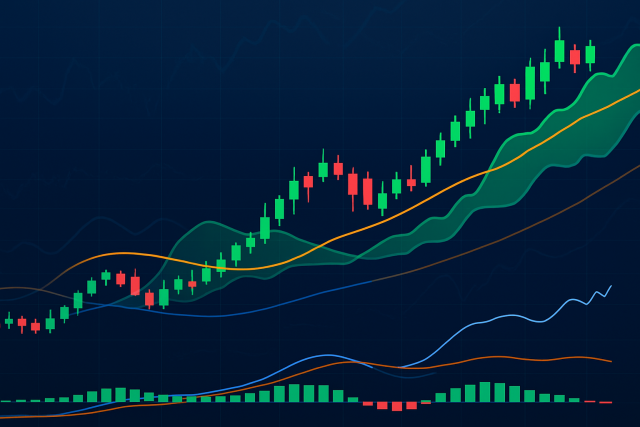
Master trend spotting with the best TradingView indicators carefully selected for accuracy, ease of...

Discover how to set up paper trading in TradingView with this step-by-step beginner’s guide. Gain co...
